Docker
In this webpage we are going to try and host a simple static website in nginx using docker. I have already talked about what version of docker you should use. If you are using Windows then docker-toolbox otherwise just using docker native should be okay for the Mac and Linux users. This tutorial is written and performed in a MacBook computer. Windows users should not have any problem performing the same steps in Windows, but if you find yourself stuck somewhere please send me a slack message, I will try to help you out.
First step is to download and install docker, which I am sure everyone in the class did. If not please visit http://www.docker.com . You should follow the installation instructions given in the website.
Download the nginx image
Let's run the following command in terminal/quickstart-terminal.
docker images
This command should give you the list of images that are available in the system. For example in my system it looks something like this. Yours might have a different than what I have.

As you can see that I don't have the nginx image install. I will run the following command which will install the nginx image for me.
docker pull nginx
Now that you have installed the nginx image, just run the docker images command again, in the list you should see ngnix image just like down below.

Download website code
Ok now that you have download the nginx image, let's download the static website that you are going to host inside the docker container. We are going to use the algorithms website for professor's other subject. You can find the code for the website to algorithms
Please remember the location where you have
cloned the repository. I have cloned it in
/Users/prashant/school/algorithms
you's will be different than this, please note
the location. Below is the screenshot of algorithms
directory.
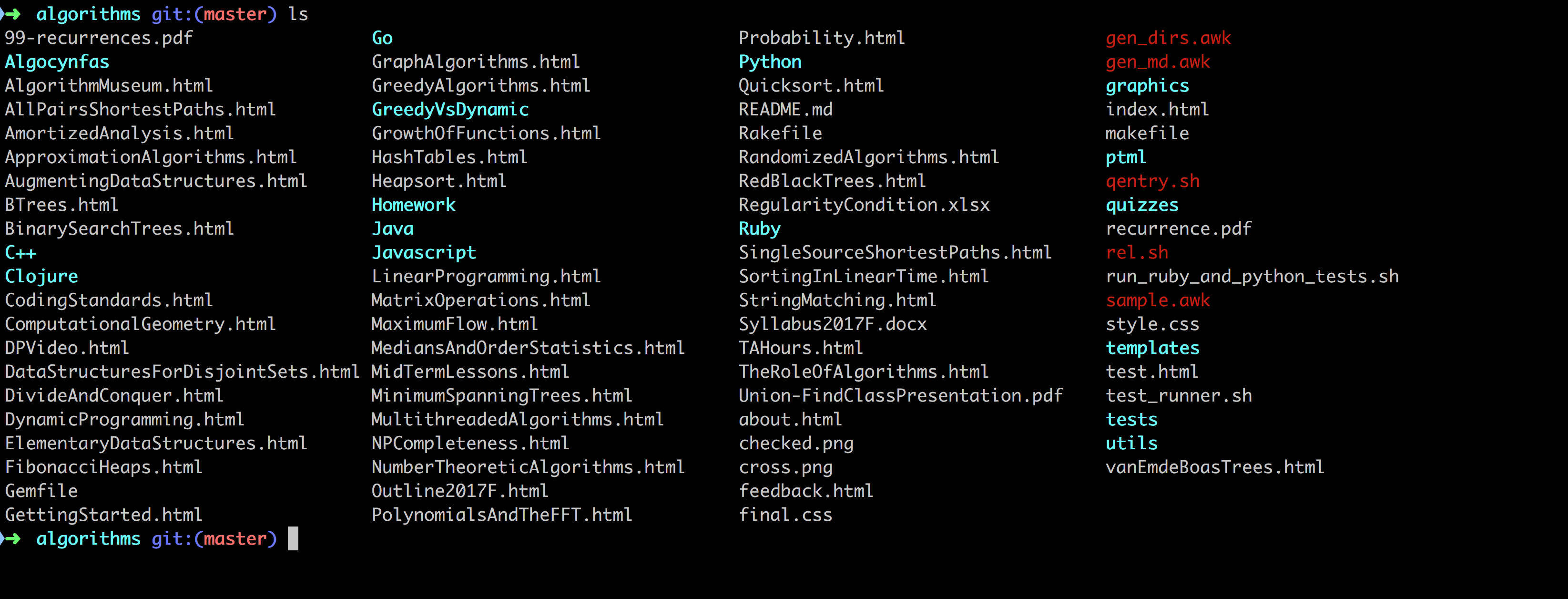
Let's make a container
Ok, so we have downloaded the nginx image and the code of the website which we want to host All we need to do is just make a container out of the image. We will put the code of website inside the container so that the webserver which is nginx in our case can read the html files and host it in local server. The command for that is as shown below.
docker run --name algo_website -p 127.0.0.1:8080:80
-v /Users/prashant/school/algorithms/:/usr/share/nginx/html
-d nginx
Please don't forget to change the location of algorithms directory in above command. After you run the command open the browser and type http://localhost:8080 and you should be able to see the webpage. Windows user should use the address http://192.168.99.100:8080 instead of localhost.
© 2018 Prashantkumar Patel